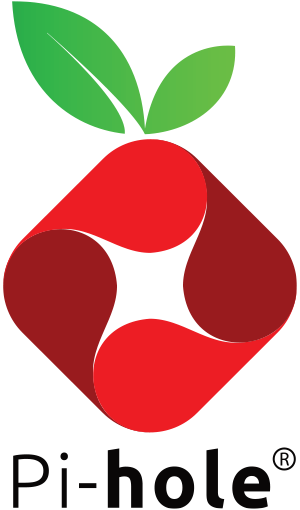Signed-off-by: Adam Hill <adam@diginc.us> |
||
|---|---|---|
| .github | ||
| s6 | ||
| test | ||
| .dockerignore | ||
| .gitignore | ||
| .gitmodules | ||
| .travis.yml | ||
| CONTRIBUTING.md | ||
| Dockerfile.py | ||
| Dockerfile.template | ||
| Dockerfile_aarch64 | ||
| Dockerfile_amd64 | ||
| Dockerfile_armel | ||
| Dockerfile_armhf | ||
| README.md | ||
| TESTING.md | ||
| autotest | ||
| bash_functions.sh | ||
| deploy_docker.sh | ||
| docker-compose.yml | ||
| docker-pi-hole.cron | ||
| docker_run.sh | ||
| doco-example.yml | ||
| install.sh | ||
| jwilder-proxy-example-doco.yml | ||
| pihole.service | ||
| requirements.txt | ||
| setup.py | ||
| start.sh | ||
| tox.ini | ||
| traefik-docker-compose-example.md | ||
README.md
Overview
Renamed from diginc/pi-hole to pihole/pihole
A Docker project to make a lightweight x86 and ARM container with Pi-hole functionality.
- Install docker for your x86-64 system or ARMv7 system using those links.
- Use the appropriate tag (x86 can use default tag, ARM users need to use images from pihole/pihole:v4.0_armhf) in the below
docker runcommand - Enjoy!
Running Pi-hole Docker
DockerCloud automatically builds the latest docker-pi-hole changes into images which can easily be pulled and ran with a simple docker run command. Changes and updates under development or testing can be found in the dev tags section.
One crucial thing to know before starting is this container needs port 53 and port 80, two very popular ports that may conflict with existing applications. If you have no other services or docker containers using port 53/80 (if you do, keep reading below for a reverse proxy example), the minimum arguments required to run this container are in the script docker_run.sh or summarized here:
IP_LOOKUP="$(ip route get 8.8.8.8 | awk '{ print $NF; exit }')" # May not work for VPN / tun0
IPv6_LOOKUP="$(ip -6 route get 2001:4860:4860::8888 | awk '{for(i=1;i<=NF;i++) if ($i=="src") print $(i+1)}')" # May not work for VPN / tun0
IP="${IP:-$IP_LOOKUP}" # use $IP, if set, otherwise IP_LOOKUP
IPv6="${IPv6:-$IPv6_LOOKUP}" # use $IPv6, if set, otherwise IP_LOOKUP
DOCKER_CONFIGS="$(pwd)" # Default of directory you run this from, update to where ever.
echo "### Make sure your IPs are correct, hard code ServerIP ENV VARs if necessary\nIP: ${IP}\nIPv6: ${IPv6}"
docker run -d \
--name pihole \
-p 53:53/tcp -p 53:53/udp \
-p 67:67/udp \
-p 80:80 \
-p 443:443 \
-v "${DOCKER_CONFIGS}/pihole/:/etc/pihole/" \
-v "${DOCKER_CONFIGS}/dnsmasq.d/:/etc/dnsmasq.d/" \
-e ServerIP="${IP}" \
-e ServerIPv6="${IPv6}" \
--restart=unless-stopped \
--cap-add=NET_ADMIN \
pihole/pihole:latest
echo -n "Your password for https://${IP}/admin/ is "
docker logs pihole 2> /dev/null | grep 'password:'
This is just an example and might need changing. Volumes are stored in the directory $DOCKER_CONFIGS and are recommended for persisting data across docker re-creations for updating images. As mentioned on line 2, the auto IP_LOOKUP variable may not work for VPN tunnel interfaces.
Two recently added ports to the docker run and docker-compose examples are port 67 and 443. Port 67 is for users who wish to have Pi-hole run a DHCP server. Port 443 is to provide a sinkhole for ads that use SSL. Unlike port 80, the Pi-hole blockpage is not advertised over 443/SSL instead docker forwards 443 to nothing, and this helps get a REJECT back to your browser fast, preventing slowdowns from SSL ads commonly seen in the past. An alternative is instead of binding port 443 is blocking it by the firewall of the docker host, e.g. with sudo ufw reject https.
Automatic Ad List Updates - since the 3.0+ release, cron is baked into the container and will grab the newest versions of your lists and flush your logs. Set your TZ environment variable to make sure the midnight log rotation syncs up with your timezone's midnight.
Environment Variables
There are other environment variables if you want to customize various things inside the docker container:
| Docker Environment Var. | Description |
|---|---|
-e ServerIP=<Host's IP>Required |
Set to your server's external IP to block ads fully |
-e ServerIPv6=<Host's IPv6>Required if using IPv6 |
If you have a v6 network set to your server's external IPv6 to block IPv6 ads fully |
-e TZ=<Timezone>Recommended Default: UTC |
Set your timezone to make sure logs rotate at local midnight instead of at UTC midnight. |
-e WEBPASSWORD=<Admin password>Recommended Default: random |
http://pi.hole/admin password. Run docker logs pihole | grep random to find your random pass. |
-e DNS1=<IP>Optional Default: 8.8.8.8 |
Primary upstream DNS provider, default is google DNS |
-e DNS2=<IP>Optional Default: 8.8.4.4 |
Secondary upstream DNS provider, default is google DNS, no if only one DNS should used |
-e VIRTUAL_HOST=<Custom Hostname>Optional Default: $ServerIP |
What your web server 'virtual host' is, accessing admin through this Hostname/IP allows you to make changes to the whitelist / blacklists in addition to the default 'http://pi.hole/admin/' address |
-e IPv6=<True|False>Optional Default: True |
For unraid compatibility, strips out all the IPv6 configuration from DNS/Web services when false. |
-e INTERFACE=<NIC>Advanced/Optional |
The default works fine with our basic example docker run commands. If you're trying to use DHCP with --net host mode then you may have to customize this or DNSMASQ_LISTENING. |
-e DNSMASQ_LISTENING=<local|all|NIC>Advanced/Optional |
local listens on all local subnets, all permits listening on internet origin subnets in addition to local. |
-e WEB_PORT=<PORT>Advanced/Optional |
This will break the 'webpage blocked' functionality of Pi-hole however it may help advanced setups like those running synology or --net=host docker argument. This guide explains how to restore webpage blocked functionality using a linux router DNAT rule: Alternagtive Synology installation method |
Here is a rundown of the other arguments passed into the example docker run:
| Docker Arguments | Description |
|---|---|
-p 80:80-p 53:53/tcp -p 53:53/udpRecommended |
Ports to expose, the bare minimum ports required for Pi-holes HTTP and DNS services |
--restart=unless-stoppedRecommended |
Automatically (re)start your Pi-hole on boot or in the event of a crash |
-v /dir/for/pihole:/etc/piholeRecommended |
Volumes for your Pi-hole configs help persist changes across docker image updates |
-v /dir/for/dnsmasq.d:/etc/dnsmasq.dRecommended |
Volumes for your dnsmasq configs help persist changes across docker image updates |
--net=hostOptional |
Alternative to -p <port>:<port> arguments (Cannot be used at same time as -p) if you don't run any other web application |
--cap-add=NET_ADMINOptional |
If you're forwarding port 67 you will also needs this for DHCP to work. (DHCP Reportedly works, I have not used however) |
If you're a fan of docker-compose I have example docker-compose.yml files in github which I think are a nicer way to represent such long run commands.
Tips and Tricks
- A good way to test things are working right is by loading this page: http://pi.hole/admin/
- How do I set or reset the Web interface Password?
docker exec pihole_container_name pihole -a -p supersecurepassword
- Port conflicts? Stop your server's existing DNS / Web services.
- Ubuntu users especially may need to shut off dns on your docker server so it can run in the container on port 53
- 17.04 and later should disable dnsmasq.
- 17.10 should disable systemd-resolved service. See this page: How to disable systemd-resolved in Ubuntu
- Don't forget to stop your services from auto-starting again after you reboot
- Ubuntu users especially may need to shut off dns on your docker server so it can run in the container on port 53
- Port 80 is highly recommended because if you have another site/service using port 80 by default then the ads may not transform into blank ads correctly. To make sure docker-pi-hole plays nicely with an existing webserver you run you'll probably need a reverse proxy webserver config if you don't have one already. Pi-hole must be the default web app on the proxy e.g. if you go to your host by IP instead of domain then Pi-hole is served out instead of any other sites hosted by the proxy. This is the 'default_server' in nginx or 'default' virtual host in Apache and is taken advantage of so any undefined ad domain can be directed to your webserver and get a 'blocked' response instead of ads.
- You can still map other ports to Pi-hole port 80 using docker's port forwarding like this
-p 8080:80, but again the ads won't render properly. Changing the inner port 80 shouldn't be required unless you run docker host networking mode. - Here is an example of running with jwilder/proxy (an nginx auto-configuring docker reverse proxy for docker) on my port 80 with Pi-hole on another port. Pi-hole needs to be
DEFAULT_HOSTenv in jwilder/proxy and you need to set the matchingVIRTUAL_HOSTfor the Pi-hole's container. Please read jwilder/proxy readme for more info if you have trouble. I tested this basic example which is based off what I run.
- You can still map other ports to Pi-hole port 80 using docker's port forwarding like this
Docker tags and versioning
The primary docker tags / versions are explained in the following table. Click here to see the full list of x86 tags (arm tags are here), I also try to tag with the specific version of Pi-hole Core for version archival purposes, the web version that comes with the core releases should be in the GitHub Release notes.
| tag | architecture | description | Dockerfile |
|---|---|---|---|
latest / v4.0 |
x86 | Debian x86 image, container running lighttpd and dnsmasq | Dockerfile |
pihole/pihole:latest 


This version of the docker aims to be as close to a standard Pi-hole installation by using the recommended base OS and the exact configs and scripts (minimally modified to get them working). This enables fast updating when an update comes from Pi-hole.
pihole/pihole:v4.0_armhf 
Latest version of ARMv7-compatible pihole image
https://hub.docker.com/r/pihole/pihole-multiarch/tags/
pihole/pihole:v4.0_aarch64 
Latest version of ARM64-compatible pihole image
https://hub.docker.com/r/pihole/pihole-multiarch/tags/
Upgrading, Persistence, and Customizations
The standard Pi-hole customization abilities apply to this docker, but with docker twists such as using docker volume mounts to map host stored file configurations over the container defaults. Volumes are also important to persist the configuration in case you have removed the Pi-hole container which is a typical docker upgrade pattern.
Upgrading
pihole -up is disabled. Upgrade the docker way instead, please. Long-living docker containers are not the docker way since they aim to be portable and reproducible, why not re-create them often! Just to prove you can.
- Download the latest version of the image:
docker pull pihole/pihole - Throw away your container:
docker rm -f pihole
- Warning When removing your pihole container you may be stuck without DNS until step 3; docker pull before docker rm -f to avoid DNS inturruption OR always have a fallback DNS server configured in DHCP to avoid this problem altogether.
- If you care about your data (logs/customizations), make sure you have it volume-mapped or it will be deleted in this step.
- Start your container with the newer base image:
docker run <args> pihole/pihole(<args>being your preferred run volumes and env vars)
Why is this style of upgrading good? A couple reasons: Everyone is starting from the same base image which has been tested to know it works. No worrying about upgrading from A to B, B to C, or A to C is required when rolling out updates, it reducing complexity, and simply allows a 'fresh start' every time while preserving customizations with volumes. Basically I'm encouraging phoenix servers principles for your containers.
Pihole features
Here are some relevant wiki pages from Pi-hole's documentation. The web interface or command line tools can be used to implement changes to pihole.
We install all pihole utilities so the the built in pihole commands will work via docker exec <container> <command> like so:
docker exec pihole_container_name pihole updateGravitydocker exec pihole_container_name pihole -w spclient.wg.spotify.comdocker exec pihole_container_name pihole -wild example.com
Customizations
The webserver and DNS service inside the container can be customized if necessary. Any configuration files you volume mount into /etc/dnsmasq.d/ will be loaded by dnsmasq when the container starts or restarts or if you need to modify the Pi-hole config it is located at /etc/dnsmasq.d/01-pihole.conf. The docker start scripts runs a config test prior to starting so it will tell you about any errors in the docker log.
Similarly for the webserver you can customize configs in /etc/lighttpd
Systemd init script
As long as your docker system service auto starts on boot and you run your container with --restart=unless-stopped your container should always start on boot and restart on crashes. If you prefer to have your docker container run as a systemd service instead, add the file pihole.service to "/etc/systemd/system"; customize whatever your container name is and remove --restart=unless-stopped from your docker run. Then after you have initially created the docker container using the docker run command above, you can control it with "systemctl start pihole" or "systemctl stop pihole" (instead of docker start/docker stop). You can also enable it to auto-start on boot with "systemctl enable pihole" (as opposed to --restart=unless-stopped and making sure docker service auto-starts on boot).
NOTE: After initial run you may need to manually stop the docker container with "docker stop pihole" before the systemctl can start controlling the container.
Development
Development image tags coming soon
User Feedback
Please report issues on the GitHub project when you suspect something docker related. Pi-hole questions are best answered on our user forums. Ping me (@diginc) on the forums if it's a docker container and you're not sure if it's docker related.