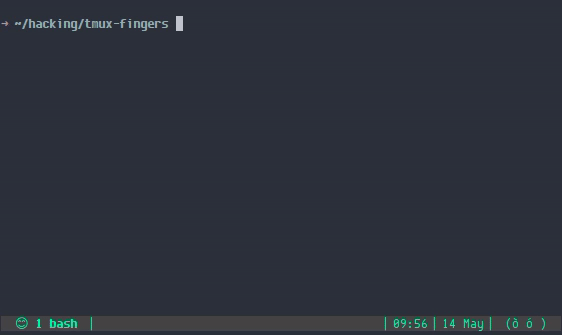Fixes #44. The initial idea was to use window force-width/height option to use current pane size when initilizing fingers pane, but for reasons unknown it does not work. No idea why it works with splits, but it doesn't with force-width/height options. Welcome to tmux-fingers. |
||
|---|---|---|
| .git-hooks | ||
| docs | ||
| scripts | ||
| test | ||
| vendor | ||
| .gitignore | ||
| .gitmodules | ||
| CHANGELOG.md | ||
| LICENSE | ||
| README.md | ||
| Vagrantfile | ||
| circle.yml | ||
| tmux-fingers.tmux | ||
README.md
tmux-fingers
tmux-fingers: copy pasting with vimium/vimperator like hints.
Usage
Press ( prefix + F ) to enter [fingers] mode, it will highlight relevant stuff in the current
pane along with letter hints. By pressing those letters, the highlighted match
will be yanked. Less keystrokes == profit!
Relevant stuff:
- File paths
- git SHAs
- numbers ( 4+ digits )
- urls
- ip addresses
It also works on copy mode, but requires tmux 2.2 or newer to properly take the scroll position into account.
Additionally, you can install tmux-yank for system clipboard integration.
Key shortcuts
While in [fingers] mode, you can use the following shortcuts:
a-z: yank a highlighted hint.<space>: toggle compact hints ( see @fingers-compact-hints ).<Ctrl-C>: exit [fingers] mode<esc>: exit help or [fingers] mode?: show help.
Requirements
- tmux 2.1+ ( 2.2 recommended )
- bash 4+
- gawk
Installation
Using Tmux Plugin Manager
Add the following to your list of TPM plugins in .tmux.conf:
set -g @plugin 'Morantron/tmux-fingers'
Hit prefix + I to fetch and source the plugin. You should now be able to use
the plugin!
Manual
Clone the repo:
# Use --recursive flag to also fetch submodules
➜ git clone --recursive https://github.com/Morantron/tmux-fingers ~/.tmux/plugins/tmux-fingers
Source it in your .tmux.conf:
run-shell ~/.tmux/plugins/tmux-fingers/tmux-fingers.tmux
Reload TMUX conf by running:
➜ tmux source-file ~/.tmux.conf
Configuration
NOTE: for changes to take effect, you'll need to source again your .tmux.conf file.
- @fingers-key
- @fingers-patterns-N
- @fingers-copy-command
- @fingers-compact-hints
- @fingers-hint-position
- @fingers-hint-position-nocompact
- @fingers-hint-format
- @fingers-hint-format-nocompact
- @fingers-highlight-format
- @fingers-highlight-format-nocompact
@fingers-key
default: F
Customize how to enter fingers mode. Always preceded by prefix: prefix + @fingers-key
For example:
set -g @fingers-key F
@fingers-patterns-N
You can also add additional patterns if you want more stuff to be highlighted:
set -g @fingers-pattern-0 'git rebase --(abort|continue)'
set -g @fingers-pattern-1 'yolo'
.
.
.
set -g @fingers-pattern-50 'whatever'
Patterns are case insensitive, and grep's extended syntax ( ERE ) should be used.
man grep for more info.
If the introduced regexp contains an error, an error will be shown when invoking the plugin.
@fingers-copy-command
By default tmux-fingers will just yank matches using tmux clipboard ( or tmux-yank if present ).
If you still want to set your own custom command you can do so like this:
set -g @fingers-copy-command 'xclip -selection clipboard'
@fingers-compact-hints
default: 1
By default tmux-fingers will show hints in a compact format. For example:
/path/to/foo/bar/lol with @fingers-compact-hints set to 1: awath/to/foo/bar/lol with @fingers-compact-hints set to 0: /path/to/foo/bar/lol [aw]
( pressing aw would yank /path/to/foo/bar/lol )
While in [fingers] mode you can press <space> to toggle compact mode on/off.
Compact mode is preferred because it preserves the length of lines and doesn't cause line wraps, making it easier to follow.
However for small hints this can be troublesome: a path as small as /a/b
would have half of its original content concealed. If that's the case you can
quickly toggle off compact mode by pressing <space>.
@fingers-hint-position
default: "left"
Control the position where the hint is rendered. Possible values are "left"
and "right".
@fingers-hint-position-nocompact
default: "right"
Same as above, used when @fingers-compact-hints is set to 0.
@fingers-hint-format
default: "#[fg=yellow,bold]%s"
You can customize the colors using the same syntax used in .tmux.conf for styling the status bar. You'll need to include the %s placeholder in your custom format, that's where the content will be rendered.
Check all supported features here.
@fingers-hint-format-nocompact
default: "#[fg=yellow,bold][%s]"
Same as above, used when @fingers-compact-hints is set to 0.
@fingers-highlight-format
default: "#[fg=yellow,bold,dim]%s"
Custom format for the highlighted match. See @fingers-hint-format for more details.
@fingers-highlight-format-nocompact
default: "#[fg=yellow,bold,dim]%s"
Same as above, used when @fingers-compact-hints is set to 0.
Acknowledgements and inspiration
This plugin is heavily inspired by tmux-copycat ( tmux-fingers predefined search are copycatted :trollface: from tmux-copycat ).
Kudos to bruno- for paving the way to tmux plugins! 👏 👏