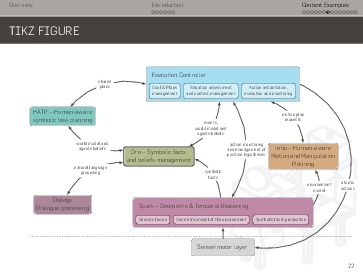|
|
||
|---|---|---|
| doc | ||
| figs | ||
| style | ||
| .gitignore | ||
| Makefile | ||
| README.md | ||
| make_video_preview.py | ||
| presentation.pdf | ||
| presentation.tex | ||
README.md
HRI Beamer Theme
A nice looking Beamer theme, based on HSRM Beamer theme by Benjamin Weiss, with a few improvements like full-screen pictures and videos. Download the pre-compiled demo presentation.
To compile, simply run make. This Beamer theme requires lualatex for
compilation (available in the TeXlive distribution for example).
It also looks nicer if the Flama font is installed in your system. Download it from here:
Special commands in this theme
Full-screen pictures
\imageframe[colour]{caption}{mypic.jpg}
Note that the picture's aspect ratio is respected.
colour: optional colour of the background (default towhite)caption: optional caption (can be any Latex code, leave it empty if you do not need any caption) that will be displayed as an overlay on top of the picture
Due to the inner working o TikZ, you may have to compile your presentation twice to get the background image to appear!
Alternatively, you can use this syntax to set a background image for any slide:
{\fullbackground{mypic.jpg}
\begin{frame}
%...
\end{frame}
}
or the shortcut:
\bgframe[mypic.jpg]{
%...
}
Videos
\video[aspect ratio]{width}{myvideo.webm}
This integrates a video in your presentation (attention: the video file
itself is not embedded in the PDF: you need to take it along with your PDF).
Clicking on it opens the default system video player for the given video format
(using pdfpc, you can also play the video directly inside your presentation,
cf below).
aspect ratiois a real value equal to height/width, defaults to 16:9 (ie, 0.56).widthis any valid Beamer length (like0.7\textwidthfor instance)
A preview picture (typically, the first frame of the video) is used if a file
called myvideo_thumb.jpg is found. Assuming avconv is available on your
system, make thumbs will generate such a preview picture for you.
Note that, if played with pdfpc,
the video will be nicely overlaid on top of the slide, exactly covering the
video preview. pdfpc also support special extended URI for the video file,
allowing to define options like start and stop times (in seconds from the
beginning), looping, auto-start and mute (no audio). For instance:
\video[aspect ratio]{width}{myvideo.webm?start=20&stop=34&autostart&noaudio&loop}
make thumbs will also use the start time, if specified, to generate a
thumbnail of the video at the correct time.
You can also produce a full-screen video frame with:
\videoframe[aspect ratio]{myvideo.webm}
aspect ratio defaults to 4:3 (ie, fullscreen on Beamer). Set it to 0.56
(=9/16) for 16:9 for instance.
Bibliography references
You can insert references to specific paper in the footer of a slide that way:
{
\paper{Superman, How Kripton changed my life, Springer 2014}
\begin{frame}
...
\end{frame}
}
CreativeCommons License
Adding:
\licenseframe{<source url>}
creates a frame with a CreateCommons BY-SA license explanation and a link to download the source.
Source code
The nice minted
package is provided (and pre-configured for C++, Python, sh and XML) so that
rendering beautiful syntax-highlighted code is a breeze:
\begin{pythoncode}
def print_hello():
print("Hello World!")
if __name__ == "__main__":
print_hello()
\end{pythoncode}
Note that this requires pygmentize to be installed on your machine (sudo apt-get install python-pygments)
Reference and License
Based on HSRM Beamer theme by Benjamin.Weiss@kreatiefton.de
Made available under the Creative Commons BY-SA license.